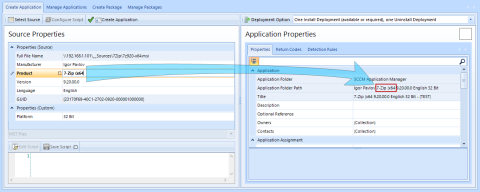Creation
Before you create packages, you must connect to the site server.
Then the tab Create Package must be selected.
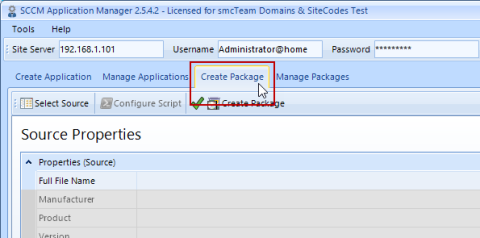
The creation of a package takes place in three steps.
- Select installation Source (Select Source)
-
Adjust the properties of the future package if necessary
- Create the package (Create Package)
Select Installation Source
After clicking on the button Select Source a special file browser opens, which works with shares.
The installation source can be selected within this share browser.
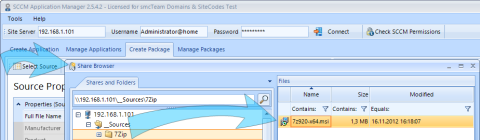
The SCCM Application Manager supports the following installation sources:
- Windows Installer files (*.msi, *.mst)
- Executable files(*.exe)
- PowerShell scrips (*.ps1)
- Command line scripts (*.cmd)
- VB scripts (*.vbs)
After pressing OK the SCCM Application Manager tries to read the properties of the installation source and displays them in the Source Properties area.
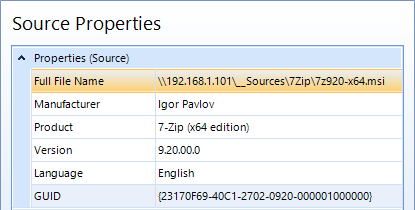
The reading of the properties from an installation source depends on certain factors:
-
For an MSI file, all properties can be read because they are mandatory.
-
For executable files (*.exe), it depends on whether the manufacturer has been entered these properties in the header of the file. If not, these properties must be typed in by hand.
-
For all scripts like *.ps1, *.cmd or *.vbs files it depends on whether regular expressions have been stored for each type of script, see this chapter. If not, these properties must be typed in by hand.
When working with scripts, the selected script is also displayed.
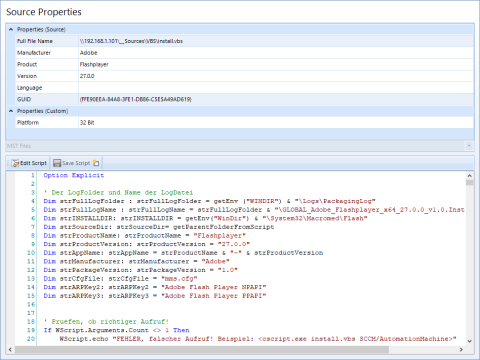
This script is read-only by default, but it can be edited after clicking the Edit Script button and saved with Save Script.
Modifying Package Properties If Necessary
Within the deployment option drop-down list, you can select different advertisement options:
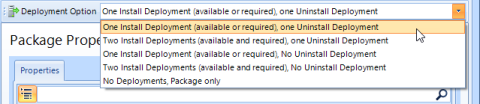
- One install deployment, one uninstall deployment (Standard)
- Two install deployments, one uninstall deployment
- One install deployment, no uninstall deployment
- Two install deployments, no uninstall deployment
- No deployments, package only
Package creation for devices or users
When creating packages, you can specify whether the associated collections should be created for devices or for users. For this purpose, the corresponding option must be selected before creating the package.

If the SCCM Application Manager was configured sufficiently in advance (see global Configuration and Package Configuration), subsequent adjustments are minimal. It is often enough to check if the Source Properties were fully read.
All Package Properties with a white background can be customized. Grayed-out properties can either be changed indirectly via the Source Properties, or their values are stored globally (see global Configuration and Package Configuration) and must be changed there.
Create the Package
Before a package is created, it should be checked whether all settings have been made correctly. The button gives information about it. If clicked, all settings will be checked. Any errors are displayed within the status messages. The button does not create a package.
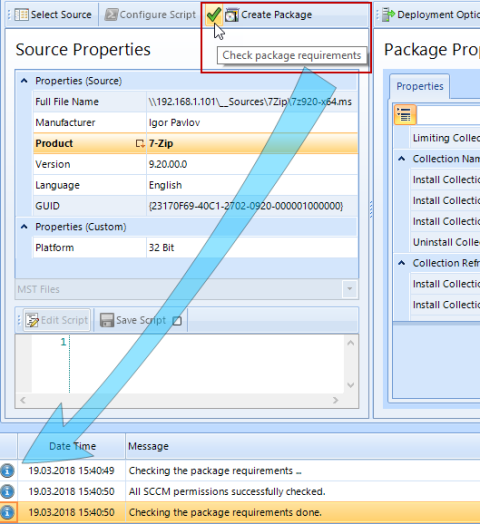
Finally, the Create Package button creates the desired package with all the objects involved (collections, programs, deployments, deployment types, folders, distribution point groups, etc.).