Welcome to the Online Help of the SCCM Application Manager
The Place to Find Information, Documentation and More
The SCCM Application Manager in a Nutshell
The deployment of applications and packages within SCCM is a time-consuming and learning-intensive process. Compliance with operational requirements and the consistent use of naming conventions are a challenge, especially when multiple users are involved. In addition there are test phases and finding possible causes of errors.
The SCCM Application Manager is an IT management tool to create applications and packages for the Microsoft® System Center with only a few clicks. This includes all dependencies like collections, programs, deployment types, deployments, folders, distribution point groups and more. No administrative console is required. It's easy to use and 95% faster than creating applications or packages by hand.
Features
The following list is a part of the features the SCCM Application Manager provides.
Local and Global Configuration Settings
Support of more than 150 configuration settings to ensure that every application or package uses the same installation guidelines defined by the customer.
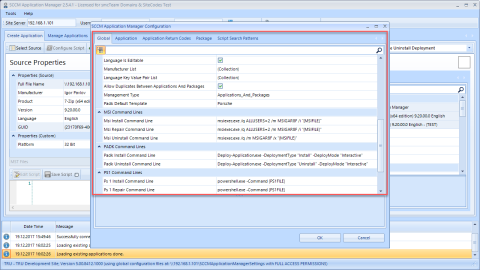
These settings can also be provided as global settings on a per-site base. In this case, all applications and packages of an SCCM site are built the same way.
Supported Installation Sources
- Windows Installer files (*.msi, *.mst)
- Executables (*.exe)
- PowerShell scripts (*.ps1)
- Command scripts (*.cmd)
- VB scripts (*.vbs)
Whenever possible, the SCCM Application Manager tries to get the manufacturer, product, version and language properties from the given source. When working with scripts these properties can be extracted by regular expressions which can be defined by the user.
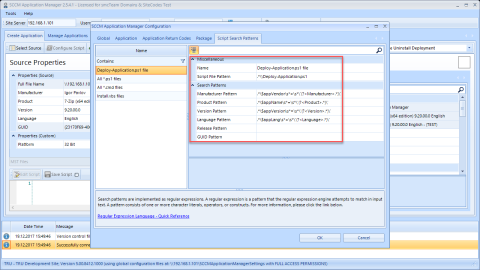
Deployment Options
There are several deployment options to fulfill different requirements.
- One install deployment, one uninstall deployment (default)
- Two install deployments, one uninstall deployment
- One install deployment, no uninstall deployment
- Two install deployments, no uninstall deployment
- No deployments, application or package only
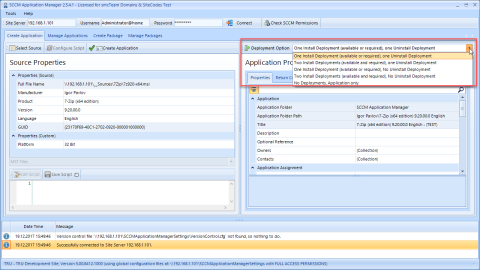
Application Life Cycle Management
Management of different application/package states:
- Test
- Approved
- Retired
- Obsolete
- Failed
These states can be used to mark applications or packages within their life cycle.
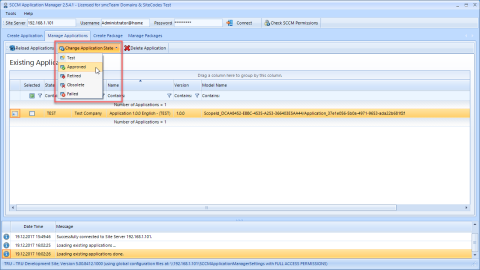
Naming Conventions
The SCCM Application Manager uses naming conventions which will be applied to several SCCM objects. The naming convention rules are based on the source properties (manufacturer, product, version, language).
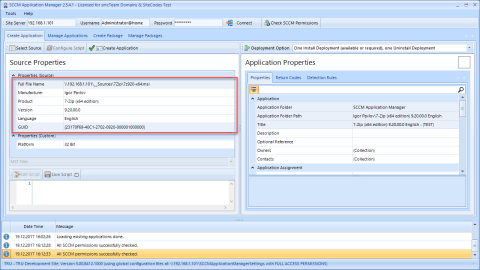
Naming conventions can be defined by the user.
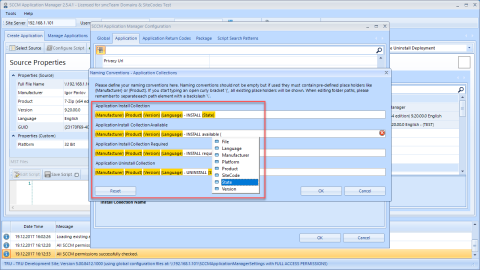
Below are the results after exchanging the place holders with the real data during runtime.
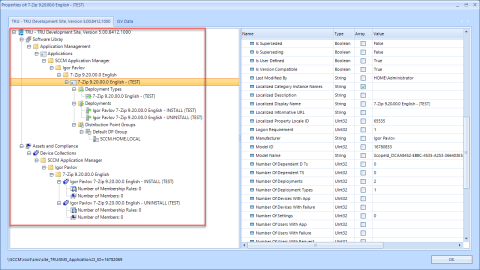
In addition, custom properties can be created, such as platform (32 bit/64 bit). Later on the new wildcard '{platform}' can be filled with values. These values can be used at run time for naming conventions as well.
PowerShell App Deployment Toolkit
Quotation:
The PowerShell App Deployment Toolkit provides a set of functions to perform common application deployment tasks and to interact with the user during a deployment. It simplifies the complex scripting challenges of deploying applications in the enterprise, provides a consistent deployment experience and improves installation success rates.
The SCCM Application Manager fully integrates the PowerShell App Deployment Toolkit, including a PowerShell editor with IntelliSense, syntax highlighting and error handling. It simplifies the complex scripting challenges of deploying applications in the enterprise, provides a consistent deployment experience and improves installation success rates. A template editor can be used to prepare a mask and the PowerShell script ...
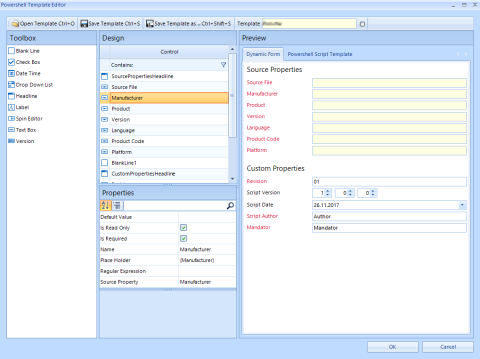
... which can be used later on during the runtime.
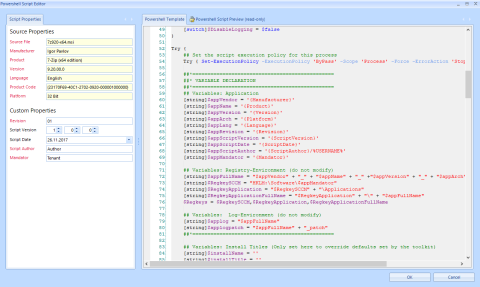
Membership Rules for Device Collections
The SCCM Application Manager "knows" its install, repair and uninstall collections. Therefore, the assignment of the membership rules is very easy.
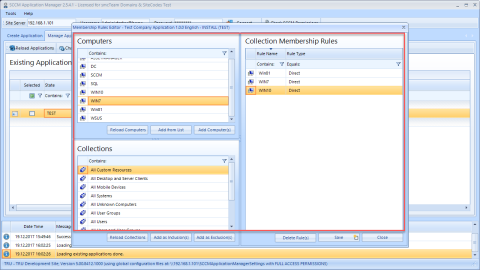
Membership rules can be added, copied or moved between application or package collections with a few clicks.
Permissions
The SCCM Application Manager uses the same permissions that were granted to the current user by the Configuration Manager Console.
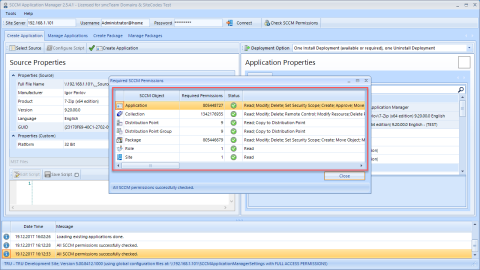
Please keep in mind: The SCCM Application Manager is an administrative tool. The current user needs appropriate permissions, which will be checked at startup and during the runtime.
The SCCM Application Manager in Action
This is an older video showing the SCCM Application Manager 1.1 in action, but the main functionality an the operating speed didn't change.
